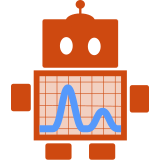We’ve spent the last few months developing Naomi - a web app for interfacing with an HIV model developed by researchers at GIDA in association with UNAIDS. To support the West African countries who are the users of Naomi we are providing two language modes - French and English.
The front-end of the app is written in Vue.js and makes use of Vuex, a flux library for Vue. There are two ways we could have implemented translations in Vue - with components or directives. We opted for the latter; I’ll explain why and how!
Components vs directives
Vue, like React, is a framework for writing components. A component looks like a custom HTML element, but has special behaviour attached to it by Vue. Vuex provides helper functions that allow components to subscribe to changes in the store, so it’s pretty straight-forward to define a component that will perform translations. Usage of such a component would look a little like this:
<h3><translated translation-key="welcomeMessage"></translated></h3>
This is a little verbose, but also will become a lot more complicated if we want to translate something other than text, for example the placeholder of an input element. It could certainly be done, but you’d end up with an interface something like:
<translated-input
translation-key="email"
translation-attribute="placeholder"
inputType="text"
name="myEmailInput"
value="">
</translated-input>
But unlike React and more like Angular, Vue is also a framework of directives. A directive looks like a custom attribute on an HTML element and defines some behaviour on that element.
For example, some standard Vue directives control visibility and text content:
<span v-if="hasError" v-text="message"></span>
Directives can also require arguments, for example the click argument here:
<button v-on:click="submitHandler">Submit</button>
Our custom translate directive could look very similar to v-text but also take an optional argument
indicating which attribute of the element we want translated:
<h3 v-translate="'welcomeMessage'"></h3>
<input type="text" v-translate:placeholder="'email'" name="myEmailInput" />
This interface is both less intrusive as it doesn’t require adding extra elements, and more flexible than the component approach, but is not as straight-forward to implement. This blog will describe how we did it!
Storing and updating the user’s chosen language
In Vuex all app state is held in a central “store”, which is then the ideal place to keep track of what language the user has selected.
const store = new Vuex.Store({
state: {
language: "en"
}
})
For performing the translations we have used i18next, which is intialised with a language and the available translations. When the user selects a new language we fire off a Vuex action that updates both i18next and the language in our store state.
const locales = {
en: {
welcomeMessage: "Welcome!"
},
fr: {
welcomeMessage: "Bienvenue!"
}
};
i18next.init({
lng: "en",
resources: {
en: {translation: locales.en},
fr: {translation: locales.fr}
},
fallbackLng: "en"
});
const store = new Vuex.Store({
state: {
language: "en"
},
mutations: {
updateLanguage (state, newLanguage) {
state.language = newLanguage
}
},
actions: {
async changeLanguage (context, newLanguage) {
await i18next.changeLanguage(newLanguage);
context.commit('updateLanguage', newLanguage)
}
}
})
Listening for changes
Were we to use a component, listening for changes would be easy - it’s baked into the framework. A simple translation component that just translates text and renders it in a span looks like this:
<template>
<span>{{translatedText}}</span>
</template>
<script>
import {mapState} from Vuex
export default {
props: ["translationKey"],
data() {
return {
translatedText: i18next.t(this.translationKey)
}
},
computed: mapState({ language -> state.language }),
watch: {
language() {
this.translatedText = i18next.t(this.translationKey)
}
}
}
</script>
The computed property “language” gets updated whenever the store state language changes, the watcher fires and the text is updated.
A directive has a completely different structure. There are 5 lifecycle events: bind, inserted, update,
componentUpdated and unbind. bind is fired when the component is first created, and the update hook allows us to listen for changes to the value of the directive.
It will fire if for example, the prop “title” changes in value in this component:
<template>
<h3 v-translate="title"></h3>
</template>
<script>
export default {
props: ["title"]
}
</script>
But there is no directive hook that will fire when store state changes, i.e. our language. So we’ll have to manage
a subscription to the store ourselves.
Vuex exposes a method on the store for doing this: watch.
We can add our watcher on bind:
bind(el, binding) {
el.innerHTML = i18next.t(binding.value, {lng: store.state.language});
el.__lang_unwatch__ = store.watch(state => state.language, lng => {
el.innerHTML = i18next.t(binding.value, {lng});
})
}
The store.watch function returns an “unwatch” function, which removes the watcher when it is called.
We have to be careful to do so when the element is destroyed, to prevent a proliferation
of watchers. We can do this on unbind:
unbind(el) {
el.__lang_unwatch__();
}
To update the element when the directive value changes is straight-forward with the update hook, but we
also have to remove and recreate the store watcher, since the previous watcher has the initial value of the binding
cached within it:
update(el, binding) {
el.__lang_unwatch__();
bind(el, binding);
}
Then we register our directive and it’s good to go:
const translate = {
bind: bind,
update: update,
unbind: unbind
};
Vue.directive('translate', translate);
The above is the code for a directive that just translates text. The directive we created is able to translate arbitrary attributes of an element as per:
<input v-translate:placeholder="'email'" />
You can see the full (typescript) code for the final directive here.
A minimal example of the directive in action can be seen in this fiddle: https://jsfiddle.net/alexhill/kra06n2s/
I hope this is useful for anyone else trying to achieve something similar in their Vue app!